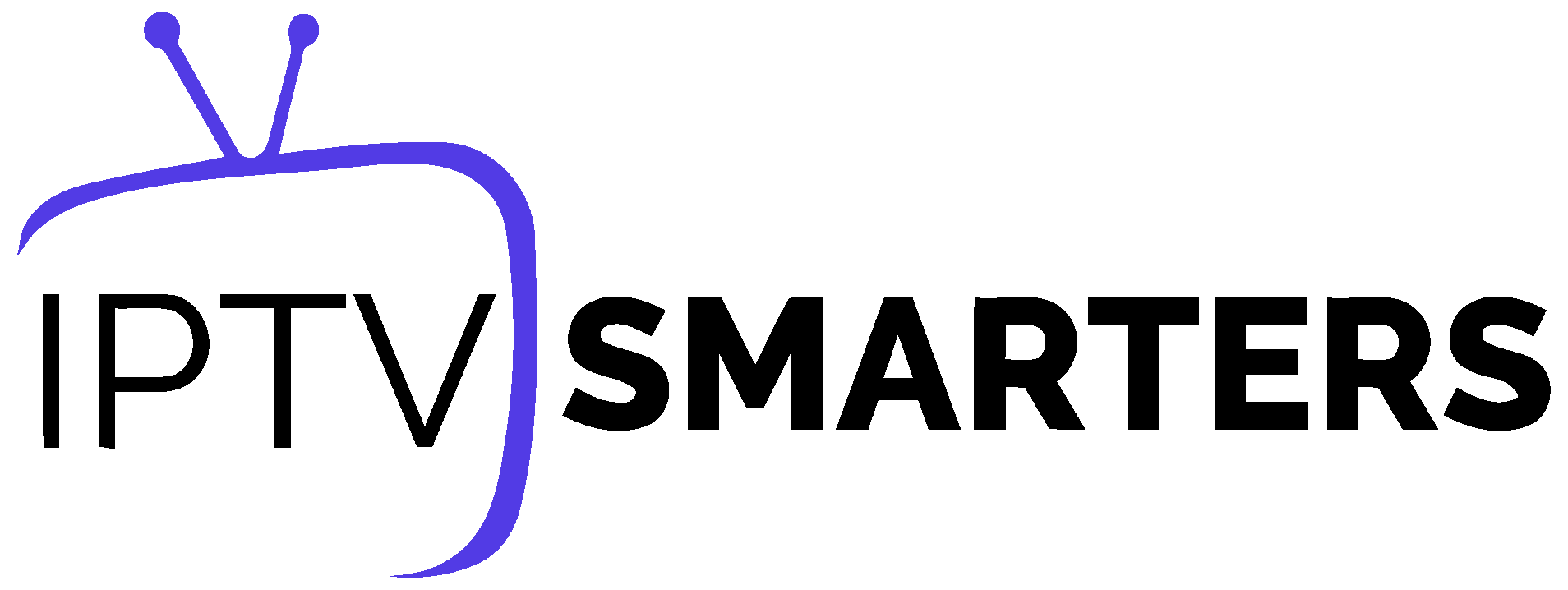Smart TVs (Samsung, LG, Sony, etc.)
For Samsung Smart TV:
- Press the Smart Hub button on your Samsung Smart TV remote control.
- Search for "IPTV Smarters Pro" in the search bar and install the app.
- Open the app and select "Login with Xtream Codes API".
- Enter the login details provided to you (username, password, and portal URL).
For LG Smart TV:
- Turn on your LG Smart TV and press the "Home" button on the remote.
- Go to the LG Content Store and search for "IPTV Smarters Pro".
- Install the IPTV Smarters Pro app and open it.
- Choose "Login With Xtreme Codes" as the login option.
- Enter your subscription details (username, password, and portal URL).
Smart TVs (Hisense, Toshiba)
Search in the TV App store for: SmartOne IPTV
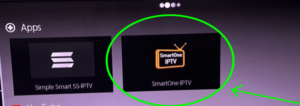
After the installation is finished, open the app, you will see a screen similar to this:
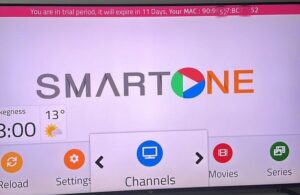
Send us the MAC address shown in red via WhatsApp or Email, and we will add your server to your app.
Note: SmartOne is a third-party player. It is a paid app, and we do not cover app activation fees. You can also use the free "IPTV SMARTERS PRO" app.
Other Smart TVs
- From your TV's app store, download any of the following applications: SetIPTV, NetIPTV, Smart IPTV, IBO PLAYER, FLIX IPTV, SMARTONE, SS IPTV, or IPTV EXTREME.
- Once installed, open the application. You should see the MAC address displayed on the screen.
- Provide us with your device's MAC address via WhatsApp or Email.
- We will notify you once your server is added. Restart your TV, open the application, and enjoy the service.
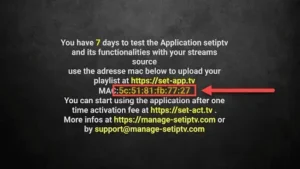
Note: These applications are third-party players. They may be paid apps, and we do not cover activation fees. You can also use the free "IPTV SMARTERS PRO" app.
Windows PCs and Laptops
- Download the IPTV Smarters app from: iptvsmarters.com/download?download=windows
- After the app is installed, select "Login With Xtreme Codes".
- Use the subscription details we provide (username, password, and portal URL) to log in.
macOS Computers and Laptops
- Download the IPTV Smarters app from: iptvsmarters.com/download?download=mac
- After installing, select "Login With Xtreme Codes".
- Enter your subscription details (username, password, and portal URL) to log in.
MAG Boxes and STB
- When the box loads, go to Settings and press the SETUP/SET button.
- Select System settings, then Servers.
- Choose Portals.
- In the "Portal 1 name" field, enter a name (e.g., IPTV PRO). In "Portal 1 URL," enter the portal URL we provide.
- To activate your subscription, send us your device's MAC address (found on the label behind the box). We will activate it remotely and provide you with the portal URL.
- Click "OK" to save, then "EXIT" on your remote.
- Reboot the box by selecting "OK" to apply the changes.
Still Have a Question?
If you need further assistance, don't hesitate to reach out to our support team.
Contact Support